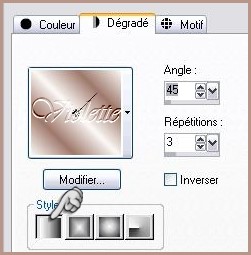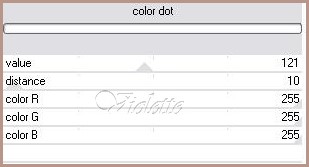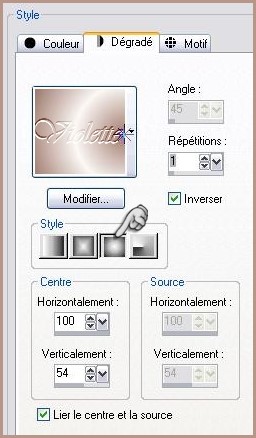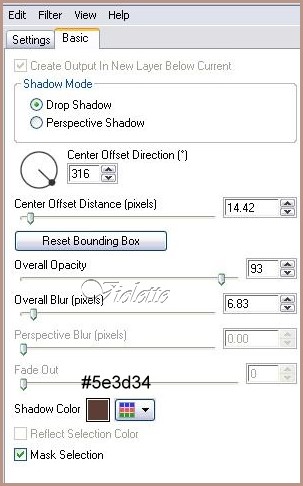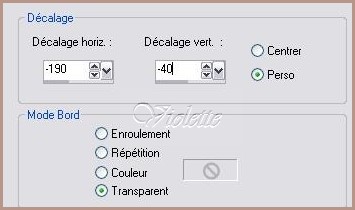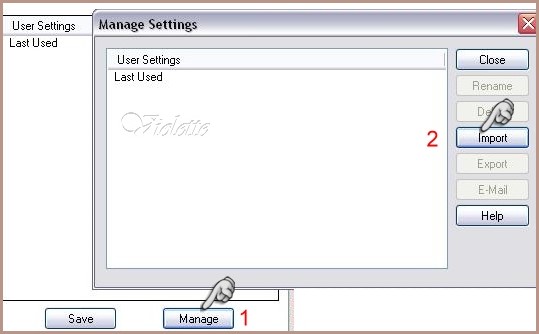|
PaintShopPro *** Manoly Traduction©Violette *** This tutorial is made with PSP XII but can be carried out in other versions too Tubes Colombe et de Jet *** Pluggins : Here Pentacom Screenworks Alien Skin Eye Candy Impact 5 Here
*** 1 - Open your tubes and close duplicate originals
selection "Vyp_selection_anh" extract to your PSP selection folder *** 2 - Set foreground on color #faf7f4 and set background on color #9e786b Configure gradient: style linear/ angle: 45°/Repeat: 3/ Invert not checked
3 - Open a transparent image of 700 x 500 pixels / fill with gradient Adjust/Blur/Gaussian Blur : 20Pluggin/pentacom/ Color Dot :
4 - Layers/New Layer /fill the canvas with the gradient halo /repeat: 0/ Invert not checked
Effects/Texture Effects/ Fur :
Adjust / Sharpen / Sharpen More
5 - Open the mask "abstract7_kris 001.jpg" Layers/New Layer mask / from an image/mask : "abstract7_kris 001.jpg" Case "reversing the data mask" chekched Layers/Delete/Layers/merging the group *** Effects/3D Effects/Drops Shadow : 1/1/55/1 color #5e3d34 Repeat with negative values: -1 in vertical and horizontal shift Adjust / Sharpen / Sharpen
6 - Duplicate * no move the tube * Effects/Image Effects/Offset: 210/45/ Custom/Transparent
Layers/Arrange/Move down
9 - Activate hight raster Effets/Alien Skin Eye Candy Impact /Drop Shadow: Onglet Settings : Drop Shadow ,Higher Onglet Basic with the settings :
6 -Selection/charge/charge a selection/charge starting from the disc to choose "vyp_anh.PspSelection"
7 - Layers/New Layer /fill the canvas color #9e786bSelect/None Effets/Alien Skin Eye Candy Impact / Drop Shadow ,Low
8 - Open the "Gerry-Lady85-1_maart_2008.pspimage" tube Edit/Copy/Edit/Paste as a new layer Effects/Image Effects/Offset: -190/-40/ Custom/Transparent
12 - Duplicate/ close the copie/Activate the original tubeAdjust/Blur/Gaussian Blur : 25 Effects/pentacom/jeans : 62/4 Blend Mode on Darken Opacity to 65% Move it to the left side
13 - Activate the copy: Effets/Alien Skin Eye Candy Impact /Perspective Shadow: Drop Shadow ,Blurry
14 - Open the "Mtm_bomen_leave_Alexandru_Axon .pspimage" tube Edit/Copy/Edit/Paste as a new layer Effects/Image Effects/Offset: 146/5/ Custom/Transparent
Blend Mode : Luminance
Effets/Alien Skin Eye Candy Impact /Perspective Shadow: Drop Shadow ,Blurry to go to seek the preset provided in the file where you have place the supplies of this tutoriel
15 - Image/Add borders: 20 pixels color #9e786b
16 - Select/Select all Selections/Modify/Contract 20 pixels Layers/New Layer /fill the canvas color #f4f7f4 Selections/Modify/Contract 3 pixels hit your delete key Selection / Invert Effects/3D Effects/Cutout/settings : 0/0/85/25/ color #9e786b Effects/3D Effects/Drops Shadow : 1/1/60/2/ color #9e786b Repeat with negative values: -1 in vertical and horizontal shift Select/None
17 - Image/Add borders: 3 pixels color #faf7f4 Select/Select all Selections/Modify/Contract 30 pixels Selection / Invert Effects/Screenworks/Dot Effects/3D Effects/Drops Shadow : 1/1/60/2/ color #9e786b Repeat with negative values: -1 in vertical and horizontal shift Select/None
18 - Image/Add borders: 30 pixels color #9e786b
19 - Activate your Text tool /Font Bonzaï/ Vectorial Background on color: #9e786b Type: Anh puts it left below Layer palette/ right-click on Vector 1/ Convert to rasterlayer Give a dropshadow : 1/1/60/1/color #9e786b
20 - Type your name 21 - Layers / Merge/ Merge all 22 -Exported JPEG Optimiser
Another version:
This tutoriel is of my creation It is strictly interdict to copy it or to distribute it on the Net *** Juanary 8, 2008 ***
|